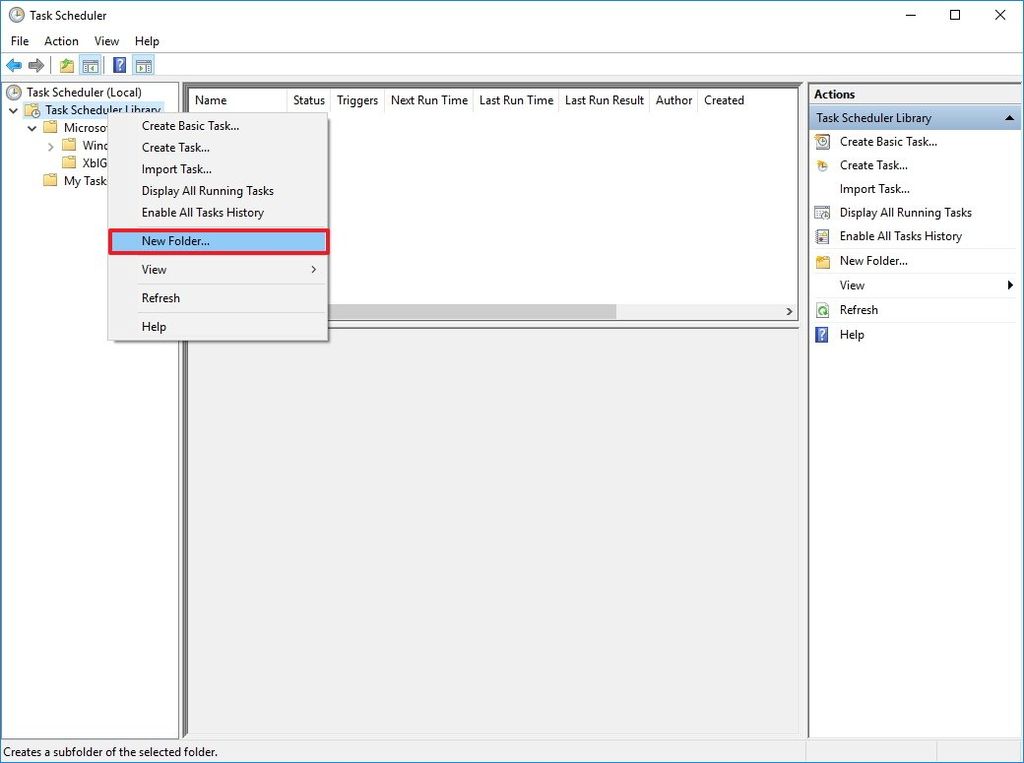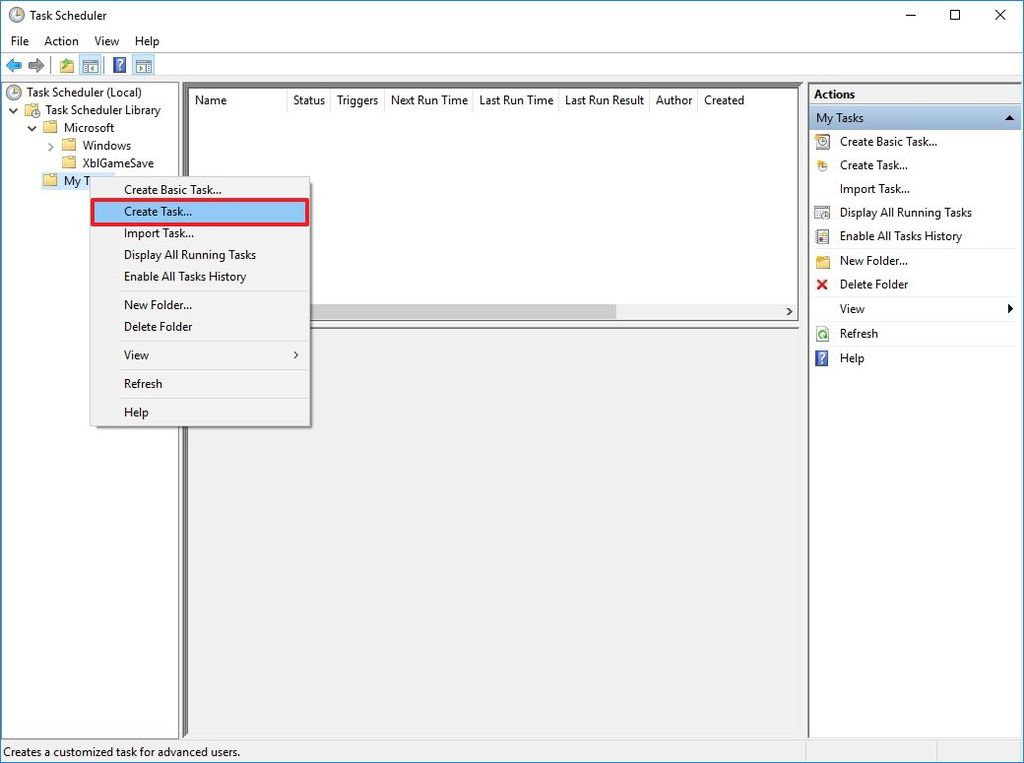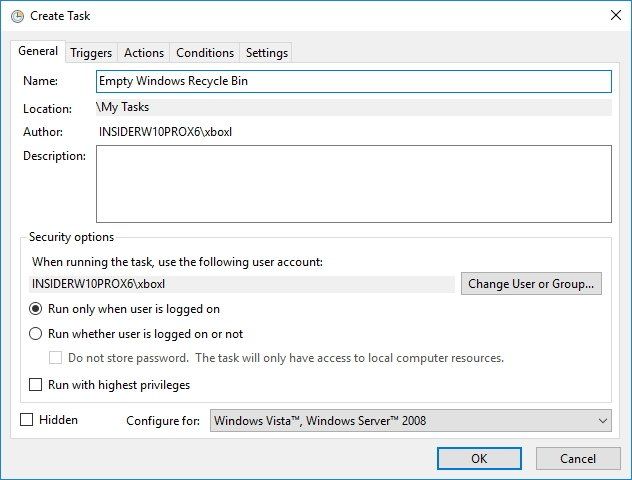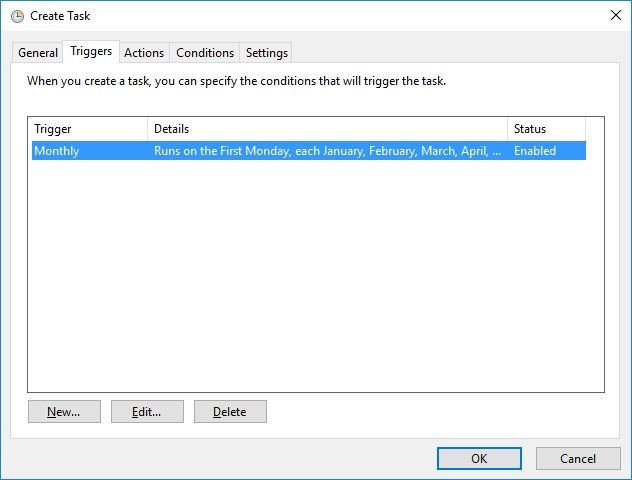Friday, August 23, 2024
When you connect to a computer (either a Windows client or Windows Server) through the Remote Desktop client, the Remote Desktop feature on your computer “hears” the connection request through a defined listening port (3389 by default). You can change that listening port on Windows computers by modifying the registry.
1. Start the registry editor. (Type regedit in the Search box.)
2. Navigate to the following registry subkey: HKEY_LOCAL_MACHINESystemCurrentControlSetControlTerminal ServerWinStationsRDP-Tcp
3. Find PortNumber
4. Click Edit > Modify, and then click Decimal.
5. Type the new port number, and then click OK.
6. Close the registry editor, and restart your computer.
The next time you connect to this computer by using the Remote Desktop connection, you must type the new port. If you’re using a firewall, make sure to configure your firewall to permit connections to the new port number.
[Read more…]
Wednesday, August 21, 2024
ສຳລັບ Windows 7, 8.1, 10
1. Right-click the network icon in the notification tray and select Open Network & Internet settings.
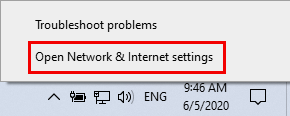
2. ເປີດ Network and Sharing Center.
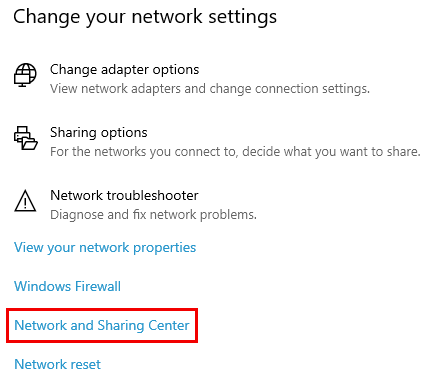
3. Click on your network adapter.
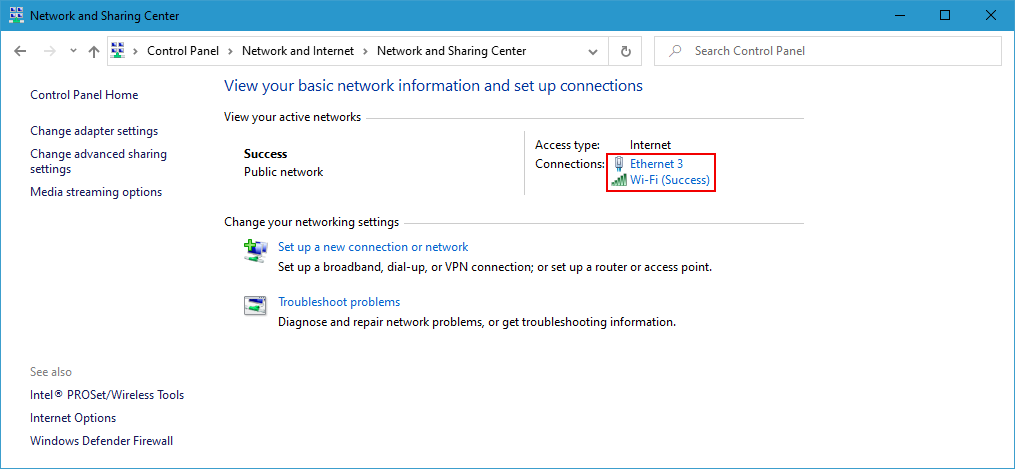
[Read more…]
Sunday, August 18, 2024
Requirements
IPBan free version requires .NET 8 SDK to build and debug code. For an IDE, I suggest Visual Studio Community for Windows, or VS code for Linux. All are free. You can build a self contained executable to eliminate the need for dotnet core on the server machine, or just download the precompiled binaries in releases.
Running and/or debugging code requires that you run your IDE or terminal as administrator or root.
Officially supported platforms:
Windows 10 or newer (x86, x64)
Windows Server 2016 or newer (x86, x64)
Linux Ubuntu x64 (requires firewalld)
Linux Debian x64 (requires firewalld)
Linux CentOS x64 (requires firewalld)
Linux RedHat x64 (requires firewalld)
Mac OS X not supported at this time
Features
Auto ban ip addresses by detecting failed logins from event viewer and/or log files. On Linux, SSH is watched by default. On Windows, RDP, OpenSSH, VNC, MySQL, SQL Server, Exchange, SmarterMail, MailEnable are watched. More applications can easily be added via config file.
Additional recipes for event viewer and log files are here: https://github.com/DigitalRuby/IPBan/tree/master/Recipes
Highly configurable, many options to determine failed login count threshold, time to ban, etc.
Make sure to check out the ipban.config file (formerly named DigitalRuby.IPBan.dll.config, see IPBanCore project) for configuration options, each option is documented with comments.
Banning happens basically instantly for event viewer. For log files, you can set how often it polls for changes.
Very fast - I’ve optimized and tuned this code since 2012. The bottleneck is pretty much always the firewall implementation, not this code.
Unban ip addresses easily by placing an unban.txt file into the service folder with each ip address on a line to unban.
Works with ipv4 and ipv6 on all platforms.
Please visit the wiki at https://github.com/DigitalRuby/IPBan/wiki for lots more documentation.
[Read more…]
Friday, November 1, 2019
Image does not exist: https://www.techtalkthai.com/wp-content/uploads/2019/10/Paradise-Ransomware-Decryptor.jpg
Emsisoft ໄດ້ແຈກລ້າ ໂປຣແກຣມຖອດລະຫັດ Paradise Ransomware ທີ່ມີຊື່ແມ່ນ: ‘Paradise’ ໃຫ້ດາວໂຫຼດລ້າ ແລ້ວ
Image does not exist: https://www.techtalkthai.com/wp-content/uploads/2019/10/Paradise-Ransomware-Extension.jpg
ສຳລັບວິທີການແຄຣັກຫາກະແຈເຂົ້າລະຫັດຜູ້ໃຊ້ງານຈະຕ້ອງໃຊ້ 1 ຄູ່ຂອງໄຟລ໌ທີ່ຖືກເຂົ້າລະຫັດ ແລະ ໄຟລ໌ທີ່ປົກກະຕິທີ່ມີຂະໜາດໃຫຍ່ກວ່າ 3KB ເຊັ່ນ ໄຟລ໌ຮູບພາບທີ່ເຮົາດາວໂຫຼດມາຈາກອິນເຕີເນັດ (ຂັ້ນຕອນຕາມພາບດ້ານເທິງ) ຫຼັງຈາກ Bruteforcer ເຮັດວຽກສຳເລັດແລ້ວກໍຈະເຂົ້າສູ່ໜ້າ Decryptor ໃຫ້ໃຊ້ກະແຈທີ່ໄດ້ມາໄປຖອດລະຫັດຕໍ່ໄປ
[Read more…]
Tuesday, September 24, 2019
Friday, February 15, 2019
Image does not exist: https://social.technet.microsoft.com/Forums/getfile/1132929
1. ປິດທາງ Registry
ໄປທີ່
HKEY_LOCAL_MACHINESoftwarePoliciesMicrosoftWindowsWindowsUpdateAU
ສ້າງ Key: NoAutoUpdate
ປະເພດ Type: DWORD
ໃສ່ Value: 1
2. ປິດທາງ Service
1) Click Start, type Services and press Enter on the Services Desktop app
2) Find the Windows Update service, double-click to open it.
3) Change Startup type: to Disabled, click OK and restart to take effect.
[Read more…]